To preview an assignment: - Click the Options icon
 <a onClick="window.open('/olcweb/cgi/pluginpop.cgi?it=gif::Options Menu Icon::/sites/dl/free/0000065899/564496/icon_optionsgear.gif','popWin', 'width=NaN,height=NaN,resizable,scrollbars');" href="#"><img valign="absmiddle" height="16" width="16" border="0" src="/olcweb/styles/shared/linkicons/image.gif">Options Menu Icon (1.0K)</a>Options Menu Icon to open the Assignment Optionsmenu. <a onClick="window.open('/olcweb/cgi/pluginpop.cgi?it=gif::Options Menu Icon::/sites/dl/free/0000065899/564496/icon_optionsgear.gif','popWin', 'width=NaN,height=NaN,resizable,scrollbars');" href="#"><img valign="absmiddle" height="16" width="16" border="0" src="/olcweb/styles/shared/linkicons/image.gif">Options Menu Icon (1.0K)</a>Options Menu Icon to open the Assignment Optionsmenu. - Click Preview.
- A new browser window opens containing a summary of your assignment policies and the assignment questions and answers. A green checkmark icon
 <a onClick="window.open('/olcweb/cgi/pluginpop.cgi?it=gif::Correct Answer Icon::/sites/dl/free/0000065899/564496/icon_CorrectAnswer.gif','popWin', 'width=NaN,height=NaN,resizable,scrollbars');" href="#"><img valign="absmiddle" height="16" width="16" border="0" src="/olcweb/styles/shared/linkicons/image.gif">Correct Answer Icon (1.0K)</a>Correct Answer Icon is displayed to the left of each question’s correct answer. Additional metadata is displayed in a bulleted list at the bottom of each question. <a onClick="window.open('/olcweb/cgi/pluginpop.cgi?it=gif::Correct Answer Icon::/sites/dl/free/0000065899/564496/icon_CorrectAnswer.gif','popWin', 'width=NaN,height=NaN,resizable,scrollbars');" href="#"><img valign="absmiddle" height="16" width="16" border="0" src="/olcweb/styles/shared/linkicons/image.gif">Correct Answer Icon (1.0K)</a>Correct Answer Icon is displayed to the left of each question’s correct answer. Additional metadata is displayed in a bulleted list at the bottom of each question.
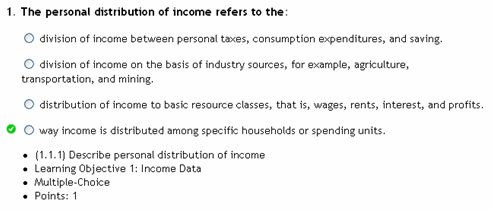 <a onClick="window.open('/olcweb/cgi/pluginpop.cgi?it=gif::Preview Assignment Question with Correct Answer::/sites/dl/free/0000065899/564496/ss_PreviewAssignQ.gif','popWin', 'width=NaN,height=NaN,resizable,scrollbars');" href="#"><img valign="absmiddle" height="16" width="16" border="0" src="/olcweb/styles/shared/linkicons/image.gif">Preview Assignment Question with Correct Answer (15.0K)</a>Preview Assignment Question with Correct Answer <a onClick="window.open('/olcweb/cgi/pluginpop.cgi?it=gif::Preview Assignment Question with Correct Answer::/sites/dl/free/0000065899/564496/ss_PreviewAssignQ.gif','popWin', 'width=NaN,height=NaN,resizable,scrollbars');" href="#"><img valign="absmiddle" height="16" width="16" border="0" src="/olcweb/styles/shared/linkicons/image.gif">Preview Assignment Question with Correct Answer (15.0K)</a>Preview Assignment Question with Correct Answer
|

