To add a course to Homework Manager: - Click the Add Course button
 <a onClick="window.open('/olcweb/cgi/pluginpop.cgi?it=gif::::/sites/dl/free/0000065899/564496/btn_AddCourse.gif','popWin', 'width=139,height=100,resizable,scrollbars');" href="#"><img valign="absmiddle" height="16" width="16" border="0" src="/olcweb/styles/shared/linkicons/image.gif"> (1.0K)</a>. <a onClick="window.open('/olcweb/cgi/pluginpop.cgi?it=gif::::/sites/dl/free/0000065899/564496/btn_AddCourse.gif','popWin', 'width=139,height=100,resizable,scrollbars');" href="#"><img valign="absmiddle" height="16" width="16" border="0" src="/olcweb/styles/shared/linkicons/image.gif"> (1.0K)</a>. - Next, enter the name of our course. For example, Economics 101.
- Select your local time zone. This is used for assignments you create with specific Available and Due dates.
- Select your course subject. A Textbook menu appears containing McGraw-Hill textbooks aligned with your subject.
- Select the textbook you’re using for your course.
- Next, select the number of sections you teach for this course. You can initially create up to 5 sections. You can add more after your course has been successfully added.
- A box for each section you want to create appears next.
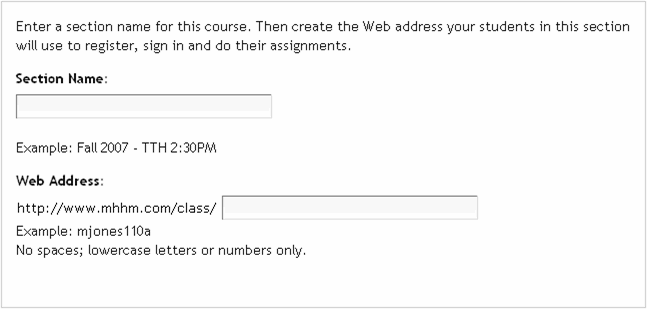 <a onClick="window.open('/olcweb/cgi/pluginpop.cgi?it=gif::Add Section Box::/sites/dl/free/0000065899/564496/ss_AddSectionBox.gif','popWin', 'width=NaN,height=NaN,resizable,scrollbars');" href="#"><img valign="absmiddle" height="16" width="16" border="0" src="/olcweb/styles/shared/linkicons/image.gif">Add Section Box (12.0K)</a>Add Section Box <a onClick="window.open('/olcweb/cgi/pluginpop.cgi?it=gif::Add Section Box::/sites/dl/free/0000065899/564496/ss_AddSectionBox.gif','popWin', 'width=NaN,height=NaN,resizable,scrollbars');" href="#"><img valign="absmiddle" height="16" width="16" border="0" src="/olcweb/styles/shared/linkicons/image.gif">Add Section Box (12.0K)</a>Add Section Box
Enter a name for each specific section and create a Web address your students in each section will use to access assignments.
For example, if you have a section on Tuesdays and Wednesdays at 2:30pm, the section name could be Section 1 TTH 2:30PM.
The Web address is what your students type into their Web browser address bar to access your course section. They will register, sign in and do their assignments using this Web address. You are customizing the end portion of the main Web address to make it unique to your course section.
The Web address you enter must be lower case letters or numbers only and contain no spaces.
For example, for the Fall – TTH 2:30PM section you could enter econ101sect1 into the Web Address field. The web Address your students enter in their Web browser then would be:
http://www.mhhm.com/class/econ101sect1
- Click Save to save your new course information.
You are returned to My Courses and a message appears at the top the page indicating your course has been saved successfully.
If you have additional courses you are teaching and want to add to Homework Manager, simply repeat the process above for each course you want to add. |

