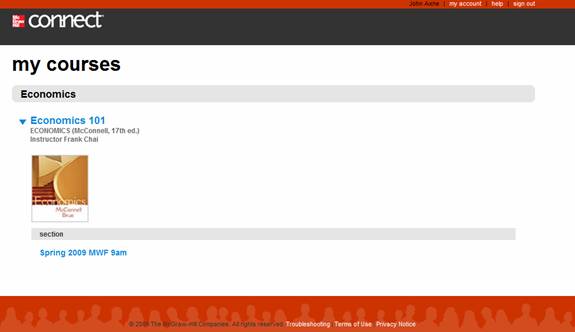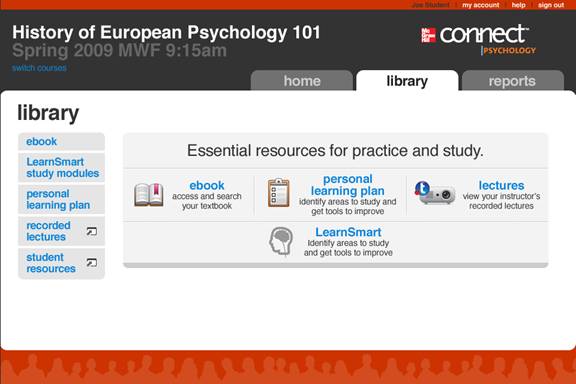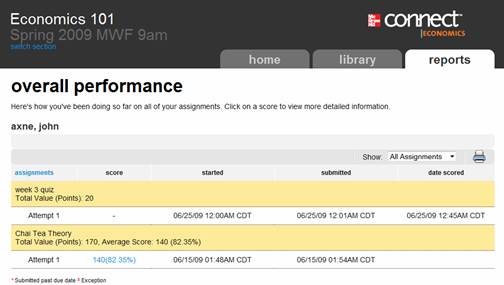My Courses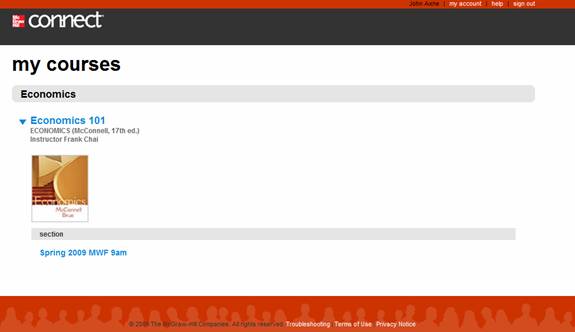 <a onClick="window.open('/olcweb/cgi/pluginpop.cgi?it=jpg::::/sites/dl/free/0000065899/772725/gettingstarted_clip_image002.jpg','popWin', 'width=NaN,height=NaN,resizable,scrollbars');" href="#"><img valign="absmiddle" height="16" width="16" border="0" src="/olcweb/styles/shared/linkicons/image.gif"> (14.0K)</a> <a onClick="window.open('/olcweb/cgi/pluginpop.cgi?it=jpg::::/sites/dl/free/0000065899/772725/gettingstarted_clip_image002.jpg','popWin', 'width=NaN,height=NaN,resizable,scrollbars');" href="#"><img valign="absmiddle" height="16" width="16" border="0" src="/olcweb/styles/shared/linkicons/image.gif"> (14.0K)</a>
If you used the general Homework Manger Web address (www.mcgrawhillconnect.com)
to sign in, you’ll see the My Courses page listing all of your current
Connect courses.
The top navigation links are always available throughout the Connect web site.
My Account – provides access to your McGraw-Hill account
details
Help – opens the Connect online help documentation
Sign Out – logs you out of Connect
Each course listed will display a thumbnail of your textbook cover, course name,
instructor name and textbook details.
Access your section assignments by clicking the section name link.
Section Home <a onClick="window.open('/olcweb/cgi/pluginpop.cgi?it=jpg::::/sites/dl/free/0000065899/772725/gettingstarted_clip_image004.jpg','popWin', 'width=NaN,height=NaN,resizable,scrollbars');" href="#"><img valign="absmiddle" height="16" width="16" border="0" src="/olcweb/styles/shared/linkicons/image.gif"> (28.0K)</a> <a onClick="window.open('/olcweb/cgi/pluginpop.cgi?it=jpg::::/sites/dl/free/0000065899/772725/gettingstarted_clip_image004.jpg','popWin', 'width=NaN,height=NaN,resizable,scrollbars');" href="#"><img valign="absmiddle" height="16" width="16" border="0" src="/olcweb/styles/shared/linkicons/image.gif"> (28.0K)</a>
The section home page contain is the main information area for your course.
It provides: - Messages from your instructor
- Current assignments
- Instructor information your instructor has provided
- Course section information
- Access to your instructor’s recorded lectures
- Bookmarks your instructor has provided
- Feeds your instructor has subscribed to receive.
Additionally along the top of the section home you can access the course library
and reports. See the Library and Reports section for
information on these areas.
LibraryThe library contains a wealth of online resources related to your course.
Use these resources to enhance your comprehension of the subject material.
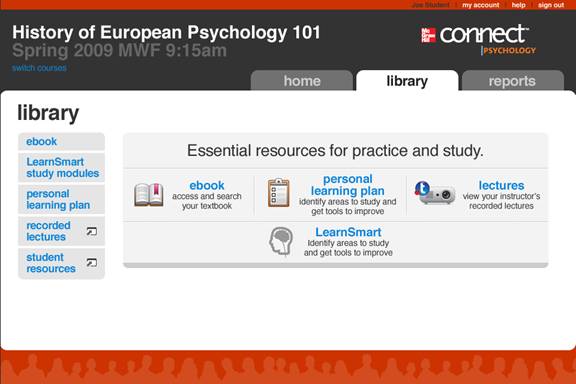 <a onClick="window.open('/olcweb/cgi/pluginpop.cgi?it=jpg::::/sites/dl/free/0000065899/772725/gettingstarted_clip_image006.jpg','popWin', 'width=NaN,height=NaN,resizable,scrollbars');" href="#"><img valign="absmiddle" height="16" width="16" border="0" src="/olcweb/styles/shared/linkicons/image.gif"> (28.0K)</a> <a onClick="window.open('/olcweb/cgi/pluginpop.cgi?it=jpg::::/sites/dl/free/0000065899/772725/gettingstarted_clip_image006.jpg','popWin', 'width=NaN,height=NaN,resizable,scrollbars');" href="#"><img valign="absmiddle" height="16" width="16" border="0" src="/olcweb/styles/shared/linkicons/image.gif"> (28.0K)</a>
ReportsOnce you’ve accessed the section home page for your course, you can
use the Reports tab at the top right of the screen to access your performance
reports.
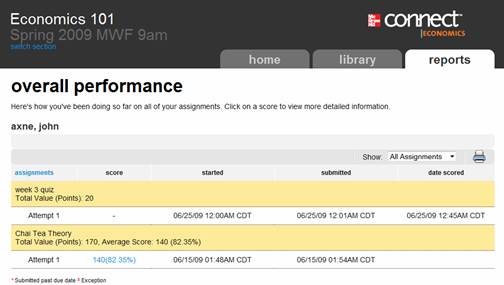 <a onClick="window.open('/olcweb/cgi/pluginpop.cgi?it=jpg::::/sites/dl/free/0000065899/772725/gettingstarted_clip_image008.jpg','popWin', 'width=NaN,height=NaN,resizable,scrollbars');" href="#"><img valign="absmiddle" height="16" width="16" border="0" src="/olcweb/styles/shared/linkicons/image.gif"> (19.0K)</a> <a onClick="window.open('/olcweb/cgi/pluginpop.cgi?it=jpg::::/sites/dl/free/0000065899/772725/gettingstarted_clip_image008.jpg','popWin', 'width=NaN,height=NaN,resizable,scrollbars');" href="#"><img valign="absmiddle" height="16" width="16" border="0" src="/olcweb/styles/shared/linkicons/image.gif"> (19.0K)</a> From the Reports page you can: - Access assignment details for each attempt by clicking a link in the Scores column.
- Filter assignments by assignment type
- Print the report
|