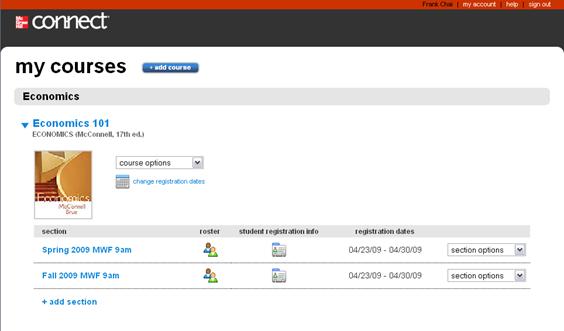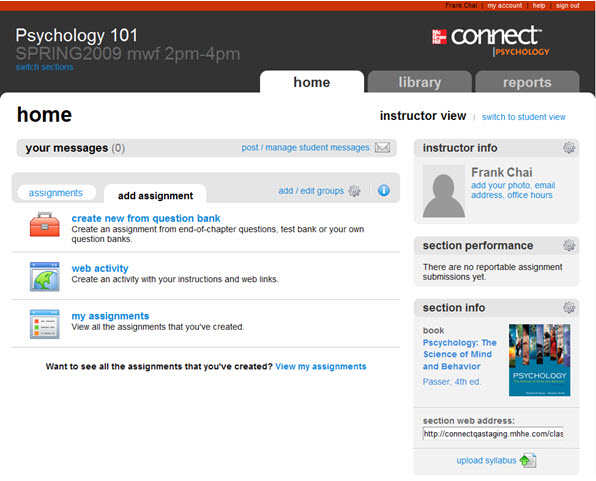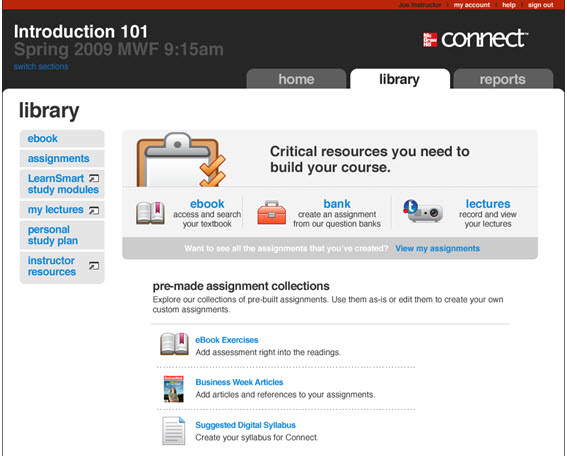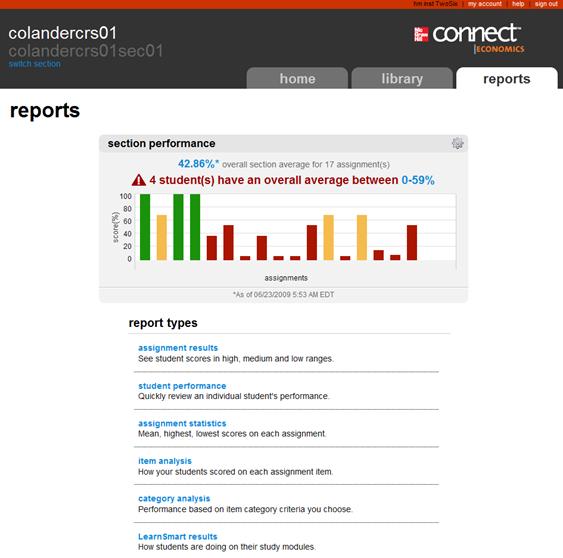Connect allows you to easily create and manage course assignments. My Courses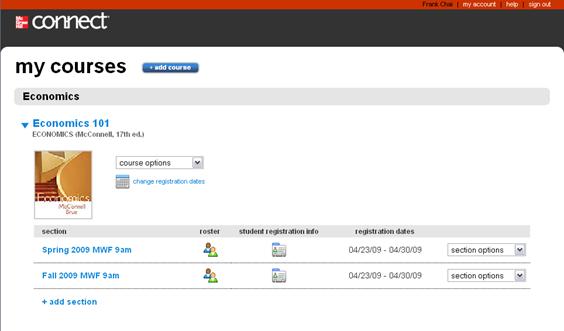 <a onClick="window.open('/olcweb/cgi/pluginpop.cgi?it=jpg::::/sites/dl/free/0000065899/772725/image010.jpg','popWin', 'width=NaN,height=NaN,resizable,scrollbars');" href="#"><img valign="absmiddle" height="16" width="16" border="0" src="/olcweb/styles/shared/linkicons/image.gif"> (19.0K)</a> <a onClick="window.open('/olcweb/cgi/pluginpop.cgi?it=jpg::::/sites/dl/free/0000065899/772725/image010.jpg','popWin', 'width=NaN,height=NaN,resizable,scrollbars');" href="#"><img valign="absmiddle" height="16" width="16" border="0" src="/olcweb/styles/shared/linkicons/image.gif"> (19.0K)</a>
The My Courses page is the first page you’ll see when you sign in. The top navigation links are always available throughout the Connect web site.
My Account – provides access to your McGraw-Hill account details
Help – opens the Connect online help documentation
Sign Out – logs you out of Connect
From the My Courses page you can:
- Add a course
- Access course options, such as editing course details, duplicating the course or deleting a course.
- View section home pages
- Manage course sections such as adding a section, editing section details, duplicating a section, sending a copy of the section to another instructor or deleting a section.
- View and print student registration information to give to your students.
- Access section rosters
Section Home Page New in Connect is a totally redesigned Section Home Page with several new features to help you deliver and manage your course assignments.
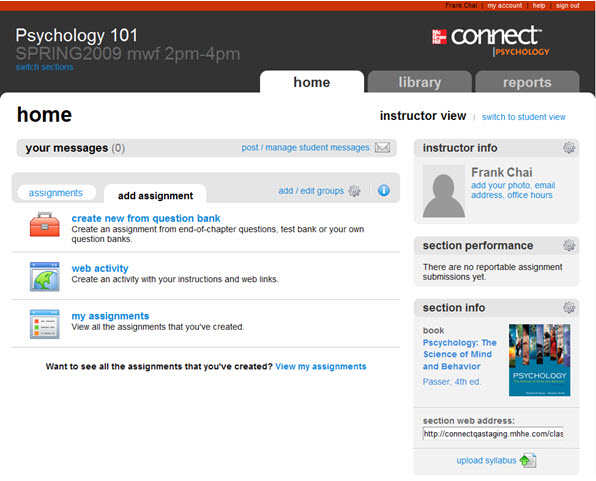 <a onClick="window.open('/olcweb/cgi/pluginpop.cgi?it=jpg::::/sites/dl/free/0000065899/772725/SectionHomePage.jpg','popWin', 'width=NaN,height=NaN,resizable,scrollbars');" href="#"><img valign="absmiddle" height="16" width="16" border="0" src="/olcweb/styles/shared/linkicons/image.gif"> (78.0K)</a> <a onClick="window.open('/olcweb/cgi/pluginpop.cgi?it=jpg::::/sites/dl/free/0000065899/772725/SectionHomePage.jpg','popWin', 'width=NaN,height=NaN,resizable,scrollbars');" href="#"><img valign="absmiddle" height="16" width="16" border="0" src="/olcweb/styles/shared/linkicons/image.gif"> (78.0K)</a> Some of the exciting new features now accessible from the section home page are: - Section performance at-a-glance report
- Access to your recorded lectures
- Customizable web site bookmarks
- Customizable news feeds
- Assign LearnSmart modules (not available for all titles)
- Provide your own info, like a photo and office hours
- More section management options, like uploading your syllabus
The section home page is also where you will: - Post and manage messages to your students
- Create and edit groups within your section
- Add assignments
- Change assignment dates
- Reorder the assignment list
- Edit, copy, preview, print and delete an assignment
- View assignment activity
- Show or hide an assignment from students
The course and section name are listed at the top left of the page along with tabs at the right to easily access the Library and Reports.
Use the switch sections menu located just below the section name in the top banner to easily switch sections or return to the my courses main page. For more detailed information on these new features, see Section Home Page in this document. Library The library provides access to resources related to your course such as eBook, pre-made assignments, personal study plans and is also where you can access and build your course assignments.
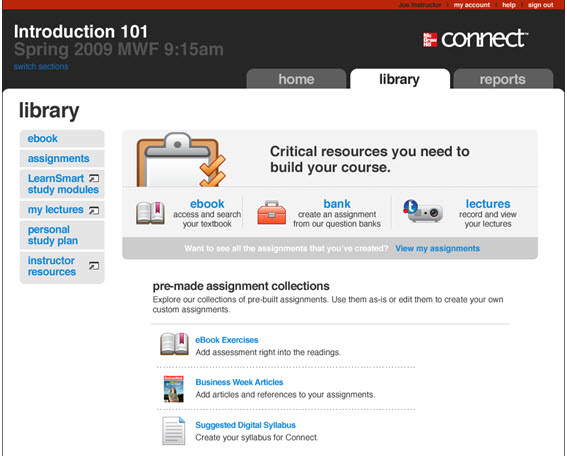 <a onClick="window.open('/olcweb/cgi/pluginpop.cgi?it=jpg::Instructor Library View::/sites/dl/free/0000065899/772725/InstructorLibraryVIew.jpg','popWin', 'width=NaN,height=NaN,resizable,scrollbars');" href="#"><img valign="absmiddle" height="16" width="16" border="0" src="/olcweb/styles/shared/linkicons/image.gif">Instructor Library View (58.0K)</a>Instructor Library View <a onClick="window.open('/olcweb/cgi/pluginpop.cgi?it=jpg::Instructor Library View::/sites/dl/free/0000065899/772725/InstructorLibraryVIew.jpg','popWin', 'width=NaN,height=NaN,resizable,scrollbars');" href="#"><img valign="absmiddle" height="16" width="16" border="0" src="/olcweb/styles/shared/linkicons/image.gif">Instructor Library View (58.0K)</a>Instructor Library View Reports The Reports area provides a quick visual section performance chart and gives you access to several predefined grade reports. You can manipulate many options to create a customized version.
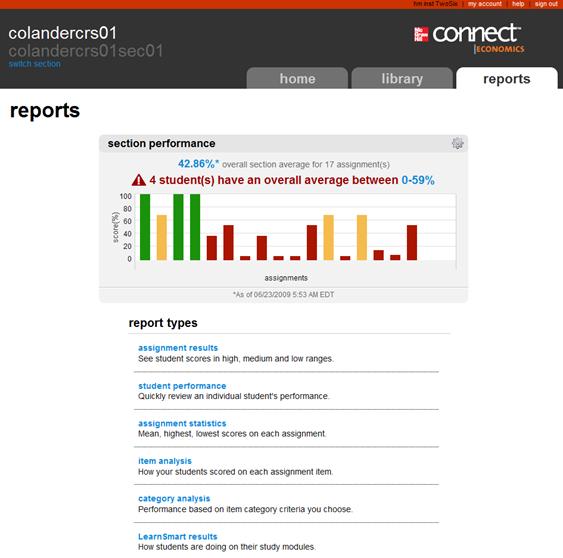 <a onClick="window.open('/olcweb/cgi/pluginpop.cgi?it=jpg::workflow report::/sites/dl/free/0000065899/772725/image013.jpg','popWin', 'width=NaN,height=NaN,resizable,scrollbars');" href="#"><img valign="absmiddle" height="16" width="16" border="0" src="/olcweb/styles/shared/linkicons/image.gif">workflow report (35.0K)</a>workflow report <a onClick="window.open('/olcweb/cgi/pluginpop.cgi?it=jpg::workflow report::/sites/dl/free/0000065899/772725/image013.jpg','popWin', 'width=NaN,height=NaN,resizable,scrollbars');" href="#"><img valign="absmiddle" height="16" width="16" border="0" src="/olcweb/styles/shared/linkicons/image.gif">workflow report (35.0K)</a>workflow report
From the Reports you can: - Select a report type
- Modify default report options
- Access assignments to manually grade questions
- Access your students’ responses
- Export the report in several formats to use with other course management software
- Print the report
|