| Active cell
| The selected cell in a chart datasheet.
|
 |
 |
 |
| Adjustment handle
| A small yellow diamond that appears when certain objects are selected. Dragging the handle allows you to alter the shape of the object.
|
 |
 |
 |
| Alignment
| The position of text or objects in relation to the margins of a slide. PowerPoint's horizontal alignment options for text are right, left, and centered.
|
 |
 |
 |
| Animated GIF
| See GIF.
|
 |
 |
 |
| Animation effect
| Movement of items, especially objects, on a slide to create a dynamic presentation.
|
 |
 |
 |
| Annotation pen pointer
| A tool that enables you to draw freely on slides during a slide show.
|
 |
 |
 |
| Answer Wizard tab
| PowerPoint help tab that replicates the Office Assistant by allowing you to ask questions or enter search topics in your own words.
|
 |
 |
 |
| Application
| A software program that performs specific tasks, such as Microsoft PowerPoint.
|
 |
 |
 |
| AutoContent Wizard
| A feature that assists you in designing a PowerPoint presentation quickly and easily. The AutoContent Wizard guides you through the steps of choosing basic layout design, style, and output type.
|
 |
 |
 |
| AutoCorrect
| A feature that corrects common typing errors automatically as you type. AutoCorrect can be customized to correct specific mistakes that you frequently make.
|
 |
 |
 |
| AutoFit
| A feature that automatically resizes text in a slide placeholder if the current text size drives the lower lines of text below the placeholder.
|
 |
 |
 |
| AutoLayout
| Any of 26 predesigned slides set up to accommodate different combinations of text, pictures, charts, and other objects.
|
 |
 |
 |
| AutoShape
| One of numerous figures that can be drawn by simply selecting a shape from the Drawing toolbar and dragging the mouse. The user determines the dimensions and the location of an AutoShape.
|
 |
 |
 |
| Axis
| A horizontal or vertical line bordering a chart that provides a frame of reference for measuring the chart's data; the horizontal line is the X axis; the vertical line is the Y axis, the diagonal line suggesting depth is the Z axis.
|
 |
 |
 |
| Black-and-White View
| Shows how your presentation will appear when printed in black and white in case you do not have a color printer.
|
 |
 |
 |
| Bullet
| A small graphic, usually a round or square dot, commonly used to designate items in a list.
|
 |
 |
 |
| Cell
| The basic unit of a datasheet where you enter data, formed by the intersection of a row and a column.
|
 |
 |
 |
| Cell address
| A cell's identification code made up of a column letter and row number; E4 would be the cell in the fifth column and fourth row.
|
 |
 |
 |
| Cell pointer
| The black rectangle that outlines the active cell in a chart's datasheet.
|
 |
 |
 |
| Chart
| A graphical representation of data.
|
 |
 |
 |
| Chart elements
| The objects that represent information in a chart such as bars, columns, or text labels.
|
 |
 |
 |
| Chart type
| Determines the style in which a chart graphically interprets data.
|
 |
 |
 |
| Check box
| A small square box that enables you to turn a dialog box option on or off by clicking it.
|
 |
 |
 |
| Click
| To press and release a mouse button in one motion; usually refers to the left mouse button.
|
 |
 |
 |
| Click and drag
| To press and hold the mouse button, move the mouse along a flat surface, and then release the mouse button when an action is done.
|
 |
 |
 |
| Clip Art
| Predrawn pictures that you can insert from the Microsoft Clip Gallery to visually enhance your presentation.
|
 |
 |
 |
| Clipboard, Office XP
| A temporary storage area for cut or copied text or graphics. You can paste the Clipboard contents into any area of the slide, such as a placeholder. If data, you can paste it to another cell in a chart's datasheet. The Clipboard holds an item until replaced by another item, or until you shut down the computer. The Clipboard holds up to 24 items and is viewable in the application window as a task pane.
|
 |
 |
 |
| Close
| To quit an application and remove it from the screen.
|
 |
 |
 |
| Collapse
| In Outline View, reduces the selected slide to its title only, hiding all other text.
|
 |
 |
 |
| Collapse All
| In Outline View, reduces all slides to their titles only, hiding all other text.
|
 |
 |
 |
| Collat
| e A printing option that instructs your computer to print one complete copy of a document before beginning the first page of the next copy.
|
 |
 |
 |
| Color scheme
| The default colors assigned to basic aspects of a presentation such as text, background, and fill color.
|
 |
 |
 |
| Column
| A vertical section of text and/or data in a chart's datasheet; also, the data marker that represents a cell of data in the datasheet.
|
 |
 |
 |
| Contents tab
| A comprehensive Help facility that organizes program information by main subject categories and individual Help topics.
|
 |
 |
 |
| Content templates
| A template that provides suggested text for a presentation; you replace the suggested text with actual text relevant to the template's topic.
|
 |
 |
 |
| Copy
| To place a duplicate of selected text or graphics onto the Clipboard so you can reproduce it elsewhere in a slide presentation or another Office XP program.
|
 |
 |
 |
| Crop
| To cut off portions of a graphic that you do not wish to display.
|
 |
 |
 |
| Custom Animation
| A text or object movement, sometimes accompanied by sound, that animates a slide element in order to call attention to it or simply add to the overall effectiveness of the presentation.
|
 |
 |
 |
| Cut
| To place a file, or portion thereof, on the Clipboard to be pasted in another location.
|
 |
 |
 |
| Data label
| Text or numbers that name and/or describe the data that you enter in rows and columns.
|
 |
 |
 |
| Data series
| Data taken from a row or column of a datasheet.
|
 |
 |
 |
| Data series marker
| In a chart, a graphic object such as a bar, line, column, or pie piece that represents the data series in the chart's datasheet.
|
 |
 |
 |
| Datasheet
| A table of information that serves as a data source for creating a graphical chart.
|
 |
 |
 |
| Default
| A predefined setting for variables such as slide margins, fonts and their sizes and styles within a placeholder, etc.
|
 |
 |
 |
| Delete
| To remove text or graphics from a slide, or data from a datasheet cell.
|
 |
 |
 |
| Demote
| To indent a line of text so that it is moved down a level in an outline hierarchy.
|
 |
 |
 |
| Design Templates
| Prepared designs you can apply to presentation slides that include organizational patterns, formatting, and color schemes.
|
 |
 |
 |
| Dialog box
| A box that explains the available command options for you to review or change before executing a command.
|
 |
 |
 |
| Docked toolbar
| See "toolbar."
|
 |
 |
 |
| Dotted border
| Indicates that the selected object can be resized or repositioned.
|
 |
 |
 |
| Double-click
| To press and release a mouse button twice rapidly; usually refers to the left mouse button.
|
 |
 |
 |
| Drag
| To hold down the mouse button while moving the mouse.
|
 |
 |
 |
| Drawing toolbar
| Contains tools and buttons for creating and formatting shapes, text boxes, and WordArt.
|
 |
 |
 |
| Drive
| The mechanism in a computer that reads recordable media (such as a disk or tape cartridge) to retrieve and store information. Personal computers often have one hard disk drive labeled C, a drive that reads floppy disks labeled A, and a drive that reads CDs, usually labeled D.
|
 |
 |
 |
| Edit
| To add, delete, or modify text, graphics, or datasheet cell contents.
|
 |
 |
 |
| Elevation
| An option that allows you to change the angle at which you view a 3-D chart.
|
 |
 |
 |
| Ellipsis (...)
| Three dots after a menu command indicating that, when clicked, the command will lead to a dialog box with options for executing the command.
|
 |
 |
 |
| Embedded object
| An object created in another application and then inserted in a PowerPoint presentation. Embedded objects can be linked to their original source for automatic updating (see "Linked object").
|
 |
 |
 |
| Expand
| In Outline View, reveals all of the selected slide's text if it has been collapsed previously.
|
 |
 |
 |
| Expand All
| In Outline View, reveals all text on all slides if any of them have been collapsed previously.
|
 |
 |
 |
| File
| A slide or set of slides that you have created and saved under a unique file name. In PowerPoint, typical presentations are saved with the file extension .ppt.
|
 |
 |
 |
| File path
| The address of a computer file's location; it contains the drive, folder, any subfolders, and file name. For example, a complete file path for a PowerPoint presentation might be C:\My Presentations\Work\Marketing.ppt.
|
 |
 |
 |
| Find and Replace
| Allows you to locate and edit specific instances of text without having to conduct a manual search.
|
 |
 |
 |
| Floating toolbar
| See "toolbar."
|
 |
 |
 |
| Folders
| Subdivisions of a disk that function as a filing system to help you organize files.
|
 |
 |
 |
| Font
| A name given to a collection of text characters at a specific size, weight, and style. Arial and Times New Roman are examples of font names.
|
 |
 |
 |
| Font size
| The physical size of text, measured in points (pts), of which there are 72 per inch; the more points there are, the taller the font.
|
 |
 |
 |
| Font style
| Refers to whether text is bold, italicized, underlined, or any combination of the three.
|
 |
 |
 |
| Format
| The way that text, graphics, diagrams, charts, etc. appear on a slide; changing the format does not change the content of the item.
|
 |
 |
 |
| Format Painter
| A tool in PowerPoint (and some other Office XP programs) enabling you to copy a set of formatting characteristics from one place in a presentation to another.
|
 |
 |
 |
| Formatting toolbar
| Used to change the appearance of information on a slide. The Formatting toolbar contains shortcuts to the most common formatting commands, e.g., Bold, Underline, or Increase Font size.
|
 |
 |
 |
| GIF
| A platform-independent image file format used on Web pages and other computer files that commonly use images; animated GIFs have a motion effect, as opposed to static GIFs.
|
 |
 |
 |
| Grid
| A set of dotted horizontal and vertical lines for facilitating lay-out on a slide.
|
 |
 |
 |
| Gridlines
| The horizontal and vertical lines in a datasheet or table that define its columns, rows, and cells.
|
 |
 |
 |
| Hashed border
| Indicates that the selected object can be resized, and that its contents, such as text, can be edited.
|
 |
 |
 |
| HTML
| Programming language used to write Web pages. PowerPoint presentations can be saved as Web pages.
|
 |
 |
 |
| Hyperlink
| Originated as an element of Web page design; text or graphics that, when clicked, sends you directly to a predefined location within a document or to a specific page on the World Wide Web.
|
 |
 |
 |
| Index tab
| Organizes Help topics in an alphabetical list by keywords associated with those topics.
|
 |
 |
 |
| Insertion point
| A vertical blinking line on the screen that indicates where text and graphics will be inserted. The insertion point also indicates where an action will begin.
|
 |
 |
 |
| Landscape
| Horizontal orientation of a slide; opposite of "portrait," or vertical orientation.
|
 |
 |
 |
| Launch
| To start an application/program so you can work with it.
|
 |
 |
 |
| Legend
| Part of a chart that explains what each of the various data series markers represents.
|
 |
 |
 |
| Linked object
| Information contained in a source file and inserted in a destination file that maintains a connection between the two files; after linking, changes made in the source object will be reflected in the destination object (see "Embedded object").
|
 |
 |
 |
| Maximize
| To enlarge a window to its largest size. Maximizing an application window causes it to fill the screen; maximizing a presentation window causes it to fill the application window.
|
 |
 |
 |
| Meeting Minder
| A PowerPoint feature that facilitates recording the minutes of a meeting; you can document them in the presentation and later export them to a Microsoft Word document.
|
 |
 |
 |
| Menu
| A list of related application commands.
|
 |
 |
 |
| Menu bar
| Lists the names of menus containing PowerPoint commands. Click a menu name on the menu bar to display a list of commands.
|
 |
 |
 |
| Microsoft Clip Gallery
| An index that contains tabs for storing Clip Art, pictures, sounds, and videos that you can insert into a presentation.
|
 |
 |
 |
| Microsoft Design Gallery Live
| A Microsoft Web page that provides additional clips and other graphics that you can download to your computer. Your computer must be connected to the Internet to access this gallery. The URL, or Web address, for this gallery as of July 2001 is dgl.microsoft.com.
|
 |
 |
 |
| Microsoft Graph
| The application used to create charts in PowerPoint, Word, and other Microsoft programs that are not specially designed for creation and manipulation of data (e.g., Excel).
|
 |
 |
 |
| Microsoft Organization Chart
| The application you use to create an organization chart for a PowerPoint presentation slide.
|
 |
 |
 |
| Minimize
| To shrink a window to its smallest size. Minimizing an application window reduces it to a button on the taskbar; minimizing a presentation window reduces it to a short title bar in the application window.
|
 |
 |
 |
| More Buttons arrow
| Permits you to add buttons to a particular toolbar.
|
 |
 |
 |
| Mouse pointer
| The, usually, arrow-shaped cursor on the screen that you control by guiding the mouse on your desk. You use the mouse pointer to select items, drag objects, choose commands, and start or exit programs. The shape of the mouse pointer depends on the task you are doing and its location on specialized areas of a slide or the program window.
|
 |
 |
 |
| Normal View
| A tri-pane view that includes a left-hand window with an Outline tab and a Slides tab, a central area called the Slide pane, and below it a Notes pane, enabling you to work with different aspects of a presentation in the same window; in Normal view you can turn a task pane on or off and work with it while Normal view still displays.
|
 |
 |
 |
| Notes Page View
| A PowerPoint view option that allows you to insert reference notes that you can use during a presentation or print out for the audience.
|
 |
 |
 |
| Notes pane
| The horizontal pane below the main Slide pane in PowerPoint in which you can type speaker's notes to accompany the cur-rent slide on screen.
|
 |
 |
 |
| Objects
| Lines, shapes, text boxes, clips, drawings, and other items you insert in a slide.
|
 |
 |
 |
| Office Assistant
| An animated representation of the Microsoft Office XP Help facility. The Office Assistant provides hints, instructions, and a convenient interface between the user and PowerPoint's various Help features.
|
 |
 |
 |
| Open
| Command used to access a file that you already have created and saved.
|
 |
 |
 |
| Open Copy
| Command that opens a copy of the presentation you want to work with instead of the original file.
|
 |
 |
 |
| Open in Browser
| Command that allows you to open a presentation in your Web browser rather than in PowerPoint.
|
 |
 |
 |
| Open Read-Only
| Command that allows you to view a presentation, but not to make any permanent changes to it.
|
 |
 |
 |
| Options button
| The small round button among a set thereof in a dialog box; when clicked, it dictates the exclusive choice of action for a feature; commonly called "radio button."
|
 |
 |
 |
| Order command
| Controls the order in which objects on the same slide are layered.
|
 |
 |
 |
| Organization chart
| A symbolic representation of a hierarchy or chain of command.
|
 |
 |
 |
| Outline tab
| A PowerPoint tab available in Normal view that facilitates entering, editing, and arranging text that will appear on slides.
|
 |
 |
 |
| Outlining toolbar
| The toolbar available in Outline View that contains commands for promoting and demoting lines of text as well as for controlling what is visible in Outline View.
|
 |
 |
 |
| Pack and Go Wizard
| Gathers all of the necessary elements of a presentation and compresses them so that they may be packaged onto a floppy disk for use elsewhere.
|
 |
 |
 |
| Pane
| A subwindow in a program; some common panes in PowerPoint are the Slide pane, Notes pane, task pane, and Preview areas of dialog boxes.
|
 |
 |
 |
| Paste
| To insert cut or copied text, graphics, or data from the Clipboard into a new area of a slide or new slide.
|
 |
 |
 |
| Path
| See "file path."
|
 |
 |
 |
| Picture toolbar
| Specialized toolbar for formatting Clip Art and other graphics; contains commands such as Insert Picture, Crop, and Format Object.
|
 |
 |
 |
| Placeholder
| A dashed border on a slide that designates where to insert specific text or objects.
|
 |
 |
 |
| Point size
| A measurement for the size of text characters; 72 points equal 1 inch.
|
 |
 |
 |
| Portrait
| Vertical slide orientation; opposite of "landscape," or horizontal orientation.
|
 |
 |
 |
| PowerPoint Viewer
| A program that permits you to run a presentation on a computer that does not have PowerPoint installed.
|
 |
 |
 |
| PowerPoint window
| The window that contains the open PowerPoint application, and displays the PowerPoint menus, toolbars, and Presentation window.
|
 |
 |
 |
| Presentation broadcast
| A PowerPoint feature enabling you to deliver presentations over an intranet or the Internet, displaying the slides in HTML, along with additional audio and video, if desired.
|
 |
 |
 |
| Presentation window
| The main area of the PowerPoint window where you create, view, and edit your presentation.
|
 |
 |
 |
| Preview area
| A pane in a dialog box displaying formatting results, often of a graphical object, using the box's current settings.
|
 |
 |
 |
| Print Preview
| New feature of PowerPoint 2002 enabling you to view a slide or full presentation as it will appear when printed. Main command buttons include Previous Slide, Next Slide, Print, and Close.
|
 |
 |
 |
| Program
| See "application."
|
 |
 |
 |
| Promote
| To move a line of text up a level in an outline hierarchy.
|
 |
 |
 |
| Radio button
| See "options button."
|
 |
 |
 |
| Read-only
| A file setting enabling you to open and read a file, but not modify and then resave it.
|
 |
 |
 |
| Redo command
| Counteracts the Undo command by repeating previously reversed actions or changes, usually editing or formatting commands; only undone actions can be redone.
|
 |
 |
 |
| Resize
| To change the size of an object (such as a text box or graphic) by dragging the sizing handles located on its border. You can also adjust the dimensions of many objects from a dialog box.
|
 |
 |
 |
| Restore
| To reduce a window to its previous size before you maximized it.
|
 |
 |
 |
| Review Cycle
| A PowerPoint collaboration feature that enables a computer user to send presentations as e-mail attachments to other users for review and comment.
|
 |
 |
 |
| Right-click
| To click the right mouse button; often used to access shortcut menus.
|
 |
 |
 |
| Rotate handle
| The small green circle at the top of a newly inserted object enabling you to turn the object in continuous increments; holding [Shift] while turning an object enables you to move it in discrete increments.
|
 |
 |
 |
| Row
| In charts or tables, a horizontal collection of cells generally containing data labels and their related values.
|
 |
 |
 |
| Ruler
| A horizontal or vertical bar marked with measurements such as inches that displays, respectively, at the top or side of the Slide pane.
|
 |
 |
 |
| Save As command
| Stores a new file for the first time or creates another version of an already saved file.
|
 |
 |
 |
| Save command
| Stores changes you have made to a pre-existing file, while maintaining its current location and name.
|
 |
 |
 |
| ScreenTip
| A brief explanation of a button or object that appears when the mouse pointer is paused over it. Other ScreenTips are accessed by using the What's This? feature on the Help menu or by clicking the question mark button on the title bar of a dialog box.
|
 |
 |
 |
| Scroll bar
| A graphical device for moving vertically or horizontally through a presentation with the mouse. Scroll bars are located along the right and bottom edges of the application window.
|
 |
 |
 |
| Scroll bar box
| A small gray box located inside a scroll bar that indicates your current position relative to the rest of the presentation window. You can advance a scroll bar box by dragging it, clicking the scroll bar on either side of it, or by clicking the scroll arrows.
|
 |
 |
 |
| Sizing handle
| A small circle on the frame of an object (or square on the frame of a chart) that you can drag to resize the object. Sizing handles are generally located on the corners of a frame and at the midpoint of each of its sides.
|
 |
 |
 |
| Slide icon
| A small rectangular symbol that rests next to the title of each presentation slide in Outline View.
|
 |
 |
 |
| Slide Master
| A PowerPoint template that stores information about the cur-rent design template such as font style, placeholder sizes and positions, background design, and color schemes; see also Title Master.
|
 |
 |
 |
| Slide Navigator
| Allows you to go to any slide in a presentation quickly during a slide show.
|
 |
 |
 |
| Slide pane
| A sub-window in Normal View that facilitates creating, modifying, and enhancing individual slides.
|
 |
 |
 |
| Slide Show
| Runs your slides as they would appear during a presentation.
|
 |
 |
 |
| Slide Show pop-up menu
| Menu that offers commands for working with a slide show. Can be opened by clicking the Slide Show pop-up menu icon or by right-clicking a slide.
|
 |
 |
 |
| Slide Sorter View
| A PowerPoint view option that displays all slides simultaneously in miniature form. In Slide Sorter View you can rearrange slide order by dragging the miniatures and apply special transition and/or animation effects to individual slides or groups of slides.
|
 |
 |
 |
| Slides tab
| A tab in Normal View that displays miniature, or thumbnail, versions of slides in a presentation and which enables you to select or move slides easily.
|
 |
 |
 |
| Slide Transition effect
| A special effect that controls how a slide makes its appearance during a slide show. Slide transition timings can also be set.
|
 |
 |
 |
| Slide Transition icon
| A small slide symbol that appears beneath a slide in Slide Sorter view to indicate that a slide transition has been applied to that slide. Clicking the icon runs a preview of the transition effect.
|
 |
 |
 |
| Smart tag
| Any of several buttons that appear after PowerPoint actions such as autocorrections to text, the copying and pasting of text, the autofitting text, and selection of slide layouts. Items accompanied by Smart Tags are underlined with purple dots on the screen.
|
 |
 |
 |
| Standard toolbar
| The row of buttons just below the Menu bar that performs the most basic or commonly used commands in PowerPoint, e.g., Open, Save, and Print.
|
 |
 |
 |
| Status bar
| Provides information about your current position in a presentation at the bottom of the PowerPoint window. The type of information changes depending on the view you are in.
|
 |
 |
 |
| Style Checker
| A PowerPoint feature that checks your presentation for visual clarity, case, and end punctuation.
|
 |
 |
 |
| Summary slide
| A slide that summarizes an entire presentation by presenting all of the presentation's slide titles as a bulleted list.
|
 |
 |
 |
| Taskbar, Windows
| A bar, usually at the bottom of the screen, that contains the Start button, shows which programs are running, and displays the current time if that option is selected.
|
 |
 |
 |
| Task Pane
| A new feature to PowerPoint 2002 that organizes common tasks in one subwindow that is convenient to access on the screen. Four common task panes are New Presentations, Insert Clip Art, Slide Layout, and Slide Design.
|
 |
 |
 |
| Template
| In PowerPoint, a pre-existing presentation file containing default settings for items such as slide layouts, slide designs, fonts and their sizes and styles, and other commonly used items in a presentation.
|
 |
 |
 |
| Text box
| A rectangular area in which text is added so that it may be manipulated independently; can also refer to a box inside a dialog box where you enter information necessary to execute a command.
|
 |
 |
 |
| Text label box
| A text box created by clicking with the Text Box tool. Text in this type of box does not wrap to the next line when it reaches the edge of the box. Text label boxes are best used for single words or short phrases.
|
 |
 |
 |
| Timing
| The amount of time a slide remains in view before a slide show advances to the next slide. Animation effects also have timings to control when they occur.
|
 |
 |
 |
| Timing icon
| In Slide Sorter View, displays the amount of time a slide will remain on the screen before the presentation advances to the next slide.
|
 |
 |
 |
| Title bar
| In the default Windows settings, the blue bar at the top of a program window displaying the window sizing buttons, pro-gram name, and file name.
|
 |
 |
 |
| Title Master
| A PowerPoint template that stores information about the cur-rent design template's Title slide such as font style, placeholder sizes and positions, background design, and color schemes; see also Slide Master.
|
 |
 |
 |
| Title slide
| A slide AutoLayout, generally used for the first slide in a presentation.
|
 |
 |
 |
| Toolbar
| A graphical bar containing buttons that act as shortcuts for common application commands. A docked toolbar sits at the top, bottom, right, or left of the screen and does not block your view of the program window. A floating toolbar appears in its own pane rather than along the edge of the screen.
|
 |
 |
 |
| Undo command
| Reverses the last action you performed. The Undo button includes a drop-down list of all your recent actions so that you may undo multiple operations.
|
 |
 |
 |
| View
| A display window that shows certain aspects of a slide or slide presentation. In PowerPoint, there are the Normal View, Slide Sorter View, Slide Show, Notes Page, and Print Preview.
|
 |
 |
 |
| View buttons
| The set of three buttons near the lower-left corner of the pro-gram window that take you to the three main Views used in PowerPoint.
|
 |
 |
 |
| View Datasheet button
| Toggles the Datasheet window on and off when you are working in Microsoft Graph.
|
 |
 |
 |
| Web presentation
| A PowerPoint presentation published to a Web server or other computers that others can access if they have a Web browser; these files can be saved as regular presentations, Web pages, or Web archives.
|
 |
 |
 |
| What's This?
| A help feature that allows you to click on a screen item in order to receive a ScreenTip that explains the item.
|
 |
 |
 |
| Window
| A rectangular area on the screen in which you view and work on files.
|
 |
 |
 |
| Windows Media Server
| A digital media platform running on a server like Windows 2000 that supports streaming media (e.g. audio and/or video).
|
 |
 |
 |
| Wizard
| A series of specialized dialog boxes that walks you through the completion of certain tasks.
|
 |
 |
 |
| WordArt
| Text that is inserted as a drawing object, allowing it to be manipulated and formatted as an object rather than as standard text.
|
 |
 |
 |
| Word processing text box
| A text box created by clicking and dragging with the Text Box tool. A word processing box allows text to wrap to the next line when it reaches the edge of the box and is useful for longer sentences and passages of text.
|
 |
 |
 |
| Zoom box
| The rightmost box on the Standard toolbar for setting the percentage of enlargement of a slide in the document window; Normal view default settings range from 25% to 400%.
|
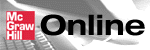

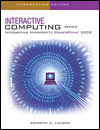
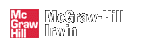
 2001 McGraw-Hill Higher Education
2001 McGraw-Hill Higher Education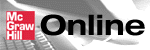

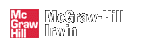
 2001 McGraw-Hill Higher Education
2001 McGraw-Hill Higher Education