| Action query
| A query that is used to select records and perform operations on them, such as deleting them or placing them in new tables.
|
 |
 |
 |
| Admin account
| The default account of a computer user.
|
 |
 |
 |
| Admins group
| The group account on a system that retains full permission on all workgroup databases; this account is managed by the sys-tem administrator.
|
 |
 |
 |
| Aggregate function
| A function used to calculate totals; examples include SUM, COUNT, AVG, or VAR.
|
 |
 |
 |
| Answer Wizard
| One of the tabs as part of the Access help feature. Allows you to type a question, and then directs you to the help topics most closely related to your question.
|
 |
 |
 |
| Append Query
| A query that adds groups of records from one or more tables to the end of a specified table.
|
 |
 |
 |
| AutoForm
| Creates a form automatically from the table or query that you select. You can use AutoForm by selecting it from the New Form dialog box or by clicking the drop-down arrow on the New Object toolbar button.
|
 |
 |
 |
| AutoFormat button
| Allows you to open the AutoFormat dialog box, which helps you change the template upon which a form is based; you can choose a template which is predefined or customize your own.
|
 |
 |
 |
| AutoNumber
| A unique number automatically created for each record as you add that record to the database; Access can create sequential, random, or Replication ID numbers.
|
 |
 |
 |
| AutoReport
| Creates a report automatically from the table or query that you select. You can use AutoReport by selecting it from the New Report dialog box or by clicking the drop-down arrow on the New Object toolbar button.
|
 |
 |
 |
| Best Fit
| Resizes the width of a column so that it can accommodate the widest entry in the column, including the field name. You can also apply Best Fit by double-clicking the right border of a column's field name.
|
 |
 |
 |
| Bound/Unbound objects
| Unbound objects stay the same through every record in a form, while bound objects are linked to particular fields in a database.
|
 |
 |
 |
| Cascade Delete Related Records
| A command which, when active, ensures that deleting a record from the primary table will automatically delete it from the related table as well.
|
 |
 |
 |
| Cell
| The rectangle created by the intersection of a row and a column.
|
 |
 |
 |
| Check box
| A small square box that allows you to turn a dialog box option on or off by clicking it.
|
 |
 |
 |
| Clear Layout button
| Allows you to eliminate relationships between tables, but does not eliminate just one relationship.
|
 |
 |
 |
| Click
| To press and release a mouse button in one motion; usually refers to the left mouse button.
|
 |
 |
 |
| Clipboard, Office
| The temporary storage area in Windows for cut or copied text and/or graphics; the Clipboard holds a piece of data until it is replaced by another piece; the Office XP clipboard holds up to 24 pieces of data at once and can be viewed in the application window via the Clipboard taskpane.
|
 |
 |
 |
| Close button
| A button at the top-right corner of every window and box which appears in Microsoft Office. It automatically closes that particular window or box.
|
 |
 |
 |
| Column
| A vertical grouping of cells that contains the values for a single field in a database table.
|
 |
 |
 |
| Combo box
| A lookup list which is added to a form rather than a table.
|
 |
 |
 |
| Compact and repair
| An Access feature used to optimize file size and the organization of data in a database; the feature re-establishes relation-ships, finds lost data, and stabilizes the database; compacting and repairing creates a new version of the file.
|
 |
 |
 |
| Contents
| One of the tabs as part of the Access help features. Once clicked this tab displays the contents of the Access help feature.
|
 |
 |
 |
| Controls
| The functions in databases which control the data which is presented. Editing these controls changes the way data functions are performed and the way data is represented. Criteria Conditions you set that instruct Access to select certain records for a query or filter.
|
 |
 |
 |
| ControlTipText property
| Specifies the text appearing in a ScreenTip when you place the mouse pointer over an Access control.
|
 |
 |
 |
| Crosstab query
| Query which performs calculations and presents data in a spreadsheet format. It displays one type of data listed down the left side and other types of data across the top.
|
 |
 |
 |
| Custom help
| Allows you to provide customized advice and tips which can help someone using the form you create.
|
 |
 |
 |
| Data
| The fields, values, records, and other information entered and stored in a database.
|
 |
 |
 |
| Data access page (DAP)
| A Web page published via Access, that is connected to the database; in DAPs, users can add to, edit, manipulate, and view database data; DAPs also can include data from other sources (e.g., Microsoft Excel).
|
 |
 |
 |
| Database
| A system for storing, organizing, and retrieving information.
|
 |
 |
 |
| Database management system (DBMS)
| Permits you to create a database, and then edit and manipulate its elements.
|
 |
 |
 |
| Database replication
| Creating two or more copies of an Access database.
|
 |
 |
 |
| Database switchboard
| A special form that organizes major Access functions such as opening a table, viewing a form, or printing a report; usually appears at the opening of an Access database.
|
 |
 |
 |
| Database toolbar
| Contains graphical buttons which execute specific commands when clicked.
|
 |
 |
 |
| Database window
| The main control center for building and working with an Access database. Displays the database object buttons.
|
 |
 |
 |
| Datasheet
| Displays the data from a table, form, or query in tabular form.
|
 |
 |
 |
| Datasheet View
| Displays the table as it was created in Design View.
|
 |
 |
 |
| Data type
| The characteristic of a field that specifies and limits what kinds of data Access will accept in that field.
|
 |
 |
 |
| Default value
| A field property that automatically enters an assigned value into a field for every record.
|
 |
 |
 |
| Delete Query
| A query which deletes a group of records from a specified table.
|
 |
 |
 |
| Delete Rows button
| A command which allows you to delete a row from your table by clicking this button.
|
 |
 |
 |
| Design grid
| The Design View grid in which you create a query or advanced filter.
|
 |
 |
 |
| Design View
| The window in which you create and edit a database object.
|
 |
 |
 |
| Dialog box
| A box that explains the available command options for you to review or change before executing a command.
|
 |
 |
 |
| Drag
| To hold down the mouse button while moving the mouse.
|
 |
 |
 |
| Dynaset
| A table which is generated from a select query, it is dynamic-ally linked to a source table.
|
 |
 |
 |
| Encryption
| Storing data in a database in an encoded format.
|
 |
 |
 |
| Enforce Referential Integrity
| A command which ensures that for each record in the primary table, there is at least one corresponding record in the related table.
|
 |
 |
 |
| Event procedure
| A process executed automatically in response to an event triggered by the user or the program.
|
 |
 |
 |
| Export
| Allows you to save database objects into other databases to be used there.
|
 |
 |
 |
| Expression
| A mathematical equation or other form of data control which makes data entry more efficient.
|
 |
 |
 |
| Expression Builder
| A dialog box offering you the option of creating a preselected expression or put an expression together yourself using the values presented.
|
 |
 |
 |
| Field
| A column of information in a database table that contains a specific type of information.
|
 |
 |
 |
| Field list box
| The small window appearing in such places as query Design View and the Relationships window that displays the fields contained in a particular table.
|
 |
 |
 |
| Field properties
| Characteristics that control how a field appears, what kinds of data will be accepted in a field, and how that data will be formatted.
|
 |
 |
 |
| Field selector
| The gray bar at the top of each datasheet column that contains the field name. Clicking the field selector selects the entire field.
|
 |
 |
 |
| Field size
| A field property that limits the number of characters you can enter in a field.
|
 |
 |
 |
| Filter
| Criteria you set that Access uses to find and display certain records.
|
 |
 |
 |
| Filter by Form
| Command which allows you to select several different criteria from different tables to use to filter your table.
|
 |
 |
 |
| Filter Excluding Selection command
| A filter which, when applied, searches for every record which does not include the data you have specified.
|
 |
 |
 |
| Find
| Allows you to locate specific types of data or specific records in a database by searching for criteria which you specify.
|
 |
 |
 |
| Form
| A database object that often serves as the main user interface for a database. It organizes records so that they are easy to work with.
|
 |
 |
 |
| Format
| The layout of the database, including elements like fonts, sizes, styles, and dimensions. It is changeable and affects the way the entire database appears.
|
 |
 |
 |
| Form View
| The view in which you work with a form, entering and editing records.
|
 |
 |
 |
| Get External Data submenu
| Appears on the File menu, and allows you to bring data from an external source into your Access database.
|
 |
 |
 |
| Hide/Unhide columns
| Command literally hides, or unhides, columns in Datasheet View. Hidden columns and the data contained in them are not seen in the datasheet.
|
 |
 |
 |
| Hierarchical form
| See "Parent/child form."
|
 |
 |
 |
| HTML (Hypertext Markup Language)
| The standardized computer language used for defining the way information appears on a Web page. Access can automatically convert the formatting you have in a database into HTML, which functionally turns the database into a Web page.
|
 |
 |
 |
| Hyperlink
| Originally an element only in Web pages, now it is text or graphics that, when clicked, takes you directly to a predefined location within a document or to a specific page on the World Wide Web.
|
 |
 |
 |
| Icon
| A small graphic that identifies a button or an object.
|
 |
 |
 |
| Import
| Allows you to select database objects from other databases and bring them into a new one.
|
 |
 |
 |
| Index
| One of the tabs as part of the Access help feature. Allows you to type in a key word, and then directs you to a help topic which matches the keyword you typed.
|
 |
 |
 |
| Input Mask Wizard
| Limits the type of data which can be entered into a field by automatically entering data into an easily readable and understandable format.
|
 |
 |
 |
| Insertion point
| A vertical blinking line that indicates where text and graphics will be inserted. The insertion point also indicates where an action will begin.
|
 |
 |
 |
| Insert Rows button
| A command which allows you to insert a row into a table by clicking this button.
|
 |
 |
 |
| Junction table
| A table which has a one-to-many relationship with two other tables, it is required when creating a many-to-many relation-ship with a third table.
|
 |
 |
 |
| Label
| A box describing the data of the text box attached to it.
|
 |
 |
 |
| Label Wizard
| A set of dialog boxes which lead you through a series of steps ending in the creation of a prototypical label for your person-al or business correspondence.
|
 |
 |
 |
| Landscape Orientation
| A particular style of page orientation which creates a report on a page so that the width is greater than the height.
|
 |
 |
 |
| Link Tables
| A command which allows you to create a link in your current database to a table in another database.
|
 |
 |
 |
| List box
| A box from which you can choose from a number of options.
|
 |
 |
 |
| Logical operators
| Operators that allow you to connect multiple simple conditions in a select query.
|
 |
 |
 |
| Lookup Wizard
| A way of creating a list box which allows you to look up the data which fits into the field you add the lookup list to.
|
 |
 |
 |
| Magnifying tool
| Allows you to take a closer look at a page in Print Preview, it is controlled by the mouse and acts as the mouse pointer when in Print Preview mode.
|
 |
 |
 |
| Mail Merge
| A function which allows you to combine the fields and data from an Access database with an MS Word document.
|
 |
 |
 |
| Make-Table query
| A query which uses some of the records from one or more tables or queries to create a new table.
|
 |
 |
 |
| Master/detail form
| See "Parent/child form."
|
 |
 |
 |
| Match Case
| A command used during the Find command, forces Access to match the capitalization of the specified search field.
|
 |
 |
 |
| Maximize
| To enlarge a window to its maximum size. Maximizing an application window causes it to fill the screen; maximizing a database window causes it to fill the application window.
|
 |
 |
 |
| Menu
| A list of related commands.
|
 |
 |
 |
| Menu bar
| Lists the names of menus containing Access commands. Click a menu name on the menu bar to display a list of commands.
|
 |
 |
 |
| Microsoft Graph
| A graphics program for inserting charts in Office XP programs.
|
 |
 |
 |
| Minimize
| To shrink a window to its minimum size. Minimizing an application window reduces it to a button on the taskbar; minimizing a database window reduces it to a short title bar in the application window.
|
 |
 |
 |
| Mouse pointer
| The arrow-shaped cursor on the screen that you control by guiding the mouse on your desk. You use the mouse to select and drag items, choose commands, and start or exit programs. The shape of the mouse pointer can change depending on the task being executed.
|
 |
 |
 |
| Move handle
| In Design View, the large black square in the upper-left corner of a selected item. Drag the move handle to place the object in a new location.
|
 |
 |
 |
| Multiple Pages display
| A mode of Print Preview which allows you to view your document as it will be seen on multiple pages. You may decide to make changes and view the effect it will have on the way the document will appear on the pages when it is printed.
|
 |
 |
 |
| Navigation buttons
| The row of buttons at the bottom of a table or form used to move among records.
|
 |
 |
 |
| Object
| One of the six main components of a database created in Access. Tables, queries, forms, reports, macros, modules, and pages are all database objects.
|
 |
 |
 |
| Office Assistant
| An animated representation of the Microsoft Office 2000 help facility. The Office Assistant provides hints, instruction, and a convenient interface between the user and Access's various help features.
|
 |
 |
 |
| Office Links submenu
| Another command which allows you to publish parts of or whole database objects in MS Word, and a Mail Merge may be created from this submenu.
|
 |
 |
 |
| Operators
| Symbols and words used to express conditions for selection criteria in a query.
|
 |
 |
 |
| Option button
| An object which allows you to make it easier to add a "yes" or "no" entry into a field.
|
 |
 |
 |
| Option group
| An object which frames together several options for a particular field, used to limit the amount of options the user may choose from.
|
 |
 |
 |
| Page Breaks
| A type of control which affects the way reports are printed, they may be placed anywhere in the report.
|
 |
 |
 |
| Page Setup
| A dialog box allowing you to change the dimensions and the layout of what your database objects will look like on the printed page.
|
 |
 |
 |
| Parameter query
| A query which is flexible and will prompt you to enter selection criteria every time the query is used.
|
 |
 |
 |
| Parent/child form
| A form/subform combination; also often called a hierarchical form or master/detail form.
|
 |
 |
 |
| Password
| A secret set of characters that a user creates to limit or prohibit another user's access to a program or part thereof; in Access, for example, a user name password can range from 1 to 20 characters, can include letters, characters, numbers, spaces, and/or symbols, can use ASCII control characters, and is case sensitive.
|
 |
 |
 |
| Primary key
| A field that contains a unique and constant value for each record and can therefore be used as the common field in linked tables.
|
 |
 |
 |
| Print Preview
| A view that shows how an object will appear when printed on paper. Useful for evaluating the layout of an object before printing it.
|
 |
 |
 |
| Properties button
| A button on the Formatting toolbar that opens the Properties dialog box, which allows you to change selected field or control properties.
|
 |
 |
 |
| Query
| A database object that uses a set of instructions you provide to retrieve and display specific data from tables and other queries.
|
 |
 |
 |
| Record
| A row in a datasheet composed of all the field data for an individual entry.
|
 |
 |
 |
| Record selector
| Clicking this gray box at the left edge of a datasheet record highlights the entire record.
|
 |
 |
 |
| Relational database
| A database that contains multiple tables that can be linked to one another.
|
 |
 |
 |
| Relationship
| The join created between two or more tables using common fields.
|
 |
 |
 |
| Remove Filter button
| Undoes the filter which had previously been applied to your table, and shows all the records which appear in the table.
|
 |
 |
 |
| Repair
| A function performed on a database when the database is damaged and is performing unpredictably.
|
 |
 |
 |
| Report
| A database object that arranges and formats data specifically for printing.
|
 |
 |
 |
| Report snapshot
| A file containing a high-fidelity copy of an Access report, pre-serving the two-dimensional layout, graphics, and other embedded report objects; such snapshots can be distributed as e-mail attachments or published on the World Wide Web, and have the .snp file extension.
|
 |
 |
 |
| Resizing pointer
| At the edges of windows the mouse pointer turns into a double-headed arrow which is used to change the size of the window by dragging it to the desired size.
|
 |
 |
 |
| Restore button
| A button on the upper-right side of a window or box. Once you have maximized or minimized it, this button restores it to its original size.
|
 |
 |
 |
| Restore data
| When data is lost, the data which comprises the backup copy, must be used to replace, or restore the lost data.
|
 |
 |
 |
| Right-click
| To click the right mouse button; often used to access specialized menus and shortcuts.
|
 |
 |
 |
| Row
| The horizontal grouping of data fields that forms a record in a datasheet.
|
 |
 |
 |
| Run
| The command that activates a query.
|
 |
 |
 |
| Save As
| Command in the File menu, which allows you to save documents in different files and folders, and in different modes, such as saving a form as a report.
|
 |
 |
 |
| ScreenTip
| A brief description of a button or other item that appears when the mouse pointer is paused over it. Other ScreenTips are accessed by using the What's This? feature on the Help menu or by clicking the question mark button in a dialog box.
|
 |
 |
 |
| Scroll arrows
| Appear at either end of the scroll bar box. Click them to scroll the scroll bar up or down to view the database you are looking at.
|
 |
 |
 |
| Scroll bar
| A graphical device for moving vertically or horizontally through a database object with the mouse. Scroll bars are located along the right and bottom edges of a window.
|
 |
 |
 |
| Scroll bar box
| A small gray box located inside a scroll bar that indicates your current position relative to the rest of the window. You can advance a scroll bar box by dragging it, clicking the Scroll bar on either side of it, or by clicking the Scroll arrows.
|
 |
 |
 |
| Select query
| The most common type of query, used to extract and associate fields from tables and other queries and present this data in datasheet format.
|
 |
 |
 |
| Shortcut key
| A keyboard equivalent of a menu command such as [Ctrl]+[S] for Save.
|
 |
 |
 |
| Shortcut menu
| A pop-up menu accessed by right-clicking the mouse. The contents of the menu depend on your current activity.
|
 |
 |
 |
| Simple Condition
| A single selection criterion which is used to sort records in a query.
|
 |
 |
 |
| Simple Query Wizard
| A wizard which allows you to create a simple, select query quickly and easily, by helping you through a series of dialog boxes.
|
 |
 |
 |
| Sizing handles
| The small black squares that appear on the border of an item when it is selected. Dragging these handles allows you to resize the object.
|
 |
 |
 |
| Snapshot viewer
| An feature used for viewing, printing, and/or e-mailing a report snapshot; users can view snapshots in Internet Explorer 3.0 or higher or in any Web browser supporting Active X controls.
|
 |
 |
 |
| Sorting and Grouping dialog box
| Allows you to set the sorting order of fields and determine whether a field is used to group data in a report.
|
 |
 |
 |
| Sort order
| The direction in which records are organized (i.e., ascending or descending).
|
 |
 |
 |
| Specific record box
| The box in the bottom left corner of a datasheet or form that indicates the number of the active record.
|
 |
 |
 |
| SQL query
| A query created using the Structured Query Language, the basic programming language Access uses to create and per-form queries.
|
 |
 |
 |
| Status bar
| The gray bar at the bottom of the window that provides information about your current activity in Access and displays the field descriptions you entered in Design View. Structured Query Language (SQL) Programming language used by Access to create and execute queries.
|
 |
 |
 |
| Subform
| A way of embedding one form into another form, the sub-form displays related records to the main form.
|
 |
 |
 |
| Switchboard
| See "Database switchboard."
|
 |
 |
 |
| Table
| The object that gives a database its basic structure, storing its records and fields in tabular form.
|
 |
 |
 |
| Tab Order
| The direction in which the insertion point will move through the fields of a database object when hitting the Tab key.
|
 |
 |
 |
| Task Pane
| A new feature to Access and other Office XP applications that organizes common Access tasks into one page that is convenient to access in the application window; Access task panes include New File, Clipboard, and Search.
|
 |
 |
 |
| Template
| A pre-constructed database. Allows you to take a database which already has its basic outline, and fill it in with your own data.
|
 |
 |
 |
| Text box
| A box containing data which is text rather than objects or images.
|
 |
 |
 |
| Title bar
| The horizontal bar at the top of the window that displays the name of the document or application that appears in the window.
|
 |
 |
 |
| Toggle button
| An object which simulates the pressing of a button, which may be used for fields which have a "Yes" or "No" type entry.
|
 |
 |
 |
| Toolbar
| A graphical bar containing buttons that act as shortcuts for common commands.
|
 |
 |
 |
| Toolbox
| A toolbar that contains items you can add to a form or report in Design View.
|
 |
 |
 |
| Update Query
| A query which makes complete, uniform changes to records in one or more tables.
|
 |
 |
 |
| User-level security
| Setting up workgroups, populating them with users, and set-ting up passwords for them.
|
 |
 |
 |
| Validation Rule
| A rule that determines the type of data that is acceptable in a database.
|
 |
 |
 |
| Validation Text
| Lets the user know that the Validation Rule has been violated, and what type of data will be accepted into the database.
|
 |
 |
 |
| Value
| The data that users place in a field.
|
 |
 |
 |
| Visual Basic
| An advanced, visual programming version of the BASIC computer language; used for building Windows-based applications.
|
 |
 |
 |
| What's This?
| A help feature that allows you to click a screen item in order to receive a ScreenTip that explains the item.
|
 |
 |
 |
| Wildcard characters
| Symbols that represent unknown letters or numbers when using the Find feature.
|
 |
 |
 |
| Wizard
| A series of specialized dialog boxes that walks you through the completion of certain tasks.
|
 |
 |
 |
| Workgroup
| A group of computer users who share data and the same workgroup information file.
|
 |
 |
 |
| Workgroup information
| A file that Access reads at startup containing information about users in a workgroup (e.g., user account names, pass-words, etc.).
|
 |
 |
 |
| WWW (World Wide Web)
| A major component of the Internet, which is a vast global network of smaller networks and personal computers utilizing Internet communication protocols; WWW pages generally include text, graphics, hyperlinks; advanced WWW pages also can include sounds, digital movies, and similar features.
|
 |
 |
 |
| Zoom
| A command used in Print Preview mode while the cursor appears in the shape of a magnifying glass, allows you to take a closer look at the document in Print Preview mode.
|
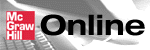

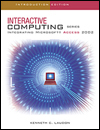
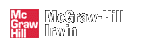
 2001 McGraw-Hill Higher Education
2001 McGraw-Hill Higher Education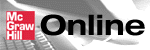

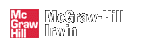
 2001 McGraw-Hill Higher Education
2001 McGraw-Hill Higher Education