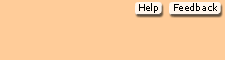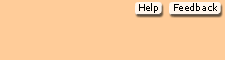Frequently Asked Questions Table of Contents Are releases (versions) of Peachtree compatible? Peachtree is upwards compatible but not downward or backwards compatible. For example, if your students create a company and back up with Peachtree Complete Accounting 2005 (CD with 9th edition), they will NOT be able to restore with Peachtree Complete Accounting 2004 (CD with 8th edition). The other way around works: If students back up with Peachtree 2004, they can restore to Peachtree Complete 2005. Back to top What are the new features in the Ninth Edition of Computer Accounting with Peachtree Complete 2005?- The entire text will now be available in our Primis database accessible
at www.mhhe.com/primis . This provides
instructors with optimum flexibility by enabling viewing of all content online
and the ability to customize it as needed.
- Computer Accounting with Peachtree Complete 2005, Eighth Edition ,
will now offer the ability to use third party delivery systems ( WebCT , Blackboard,
etc.).
- PageOut is McGraw-Hill's unique point-and click course Website tool, enabling
you to create a full-featured, professional quality course Website without
knowing HTML coding. With PageOut you can post your syllabus online, assign
McGraw-Hill Online Learning Center or eBook content, add links to important
off-site resources, and maintain student results in the online grade book.
You can send class announcements, copy your course site to share with colleagues,
and upload original files. PageOut is free for every McGraw-Hill/Irwin user
and, if you are short on time, we even have a team ready to help you create
your site.
- Changes made to the software, Peachtree Complete Accounting 2005, have
been reflected in the eighth edition text. These changes include flow-chart
graphics on the redesigned Navigation Aid, accounts payable and account receivable
credit memos, Windows XP compatibility, automatic payroll tax withholdings
included with software, ability to zoom-in and drill-down from financial statements,
Excel conversion from most reports, Universal Price Code (UPC) and Stock Keeping
Unit (SKU) field, and updated screen captures. Addressing all of these enhancements
to the program ensures that students are working and learning with the latest
accounting software technology. Integration of Peachtree Complete 2005, Release
11 will also be reflected in the text with revised screen illustrations and
report printouts on which students rely heavily.
- Troubleshooting Tips are included on the textbook's web site at http://www.mhhe.com/yacht2005/,
Student Edition link.
- PowerPoint slides for Chapters 1-18 at www.mhhe.com/yacht2005/ . Link to the Chapter, then select PowerPoint presentations.
- Online quizzing at www.mhhe.com/yacht2005/ ; link to the Student Edition, then select the chapter. Link to Multiple Choice
Quiz or True or False. Assessments can be emailed to the instructor.
- A Peachtree Practice Set, China Trade, Inc ., can be downloaded from http://www.mhhe.com/yacht2005/,
Student Edition link; then link to Practice Set.
- Email link to carol@carolyacht.com .
- Chapter 1 shows how to use the Windows Explorer copy/paste feature. Chapter 1 also shows how to save to a Zip disk, CD or DVD.
- Peachtree Complete 2005's two sample companies, Bellwether Garden Supply
and Pavilion Design Group, are incorporated into Part 1, Chapters 1-8, of the
textbook.
- Students need 10 blank formatted disks to make all the backups in Chapters
1 through 18. Students may reformat disks used with earlier chapters. Students
can back up to a hard drive or network location, too. Or, use one Zip disk
(if they have a Zip drive) or CD (if they have a CD-RW drive).
- Every chapter includes updated Software Objectives; Web Objectives, chapter
exercises; Internet Activities, Going to the Net exercises; and writing assignments.
The Textbook Updates link at http://www.mhhe.com/yacht2005/ shows
any needed changes to the website exercises. The Internet Activities and Going
to the Net links also include the most recent changes to the web-based exercises.
- In Peachtree Complete 2005, the back up and restore feature uses compressed files. The introductions to Parts 1, 2, 3 and 4 include a chart showing how many disks are needed to make backups in each chapter. Students may back up to external media (floppy disks, USB drive, DVD-R, CD-R), the network, or hard-drive locations.
- Peachtree Complete 2005 uses the Windows feature of longer file names.
- Chapter 9 shows how to set up a service business for Jessica Wood Graphics. An exercise for using Windows Explorer is also shown.
- Project 1, Sharon Watson, MD, is a comprehensive project that reviews Chapters 9 and 10.
- Chapters 11 - 14 include a cumulative project for Richards's Sales & Service. Since Chapters 11, 12, 13, and 14 are cumulative; students print a General Ledger Trial Balance in each chapter to check the accuracy of their work.
- In Chapter 14, Payroll, automatic tax withholdings are included for all
50 states.
- Project 2, Sports Shoppe, is a comprehensive project that incorporates the material covered in Chapters 11 - 14.
- Project 3, Verde Computer Club, is for a nonprofit business.
- Project 4, RBW Manufacturing, Inc., is the capstone project for Peachtree Complete Accounting 2005.
- Peachtree Complete 2005 uses a New Company Setup Wizard, Restore Wizard, a Payroll Setup Wizard, and a Financial Statement Wizard, The wizards are shown in revised Chapters 1, 9, 11, and 14, and 15.
- Peachtree Complete 2005 includes integration with Microsoft Office. Chapter 17, Using Peachtree Complete 2005 with Microsoft Excel and Word, shows how to use Peachtree Complete 2005 with Microsoft Office applications. You need Microsoft Office 2000 or later to complete the Word and Excel exercises.
- In Chapter 18, Dynamic Data Exchange, students download files from the Internet.
Back to top How do I check the Peachtree version? To check your software version, start Peachtree, open any company, and then click on Help, About Peachtree Accounting. Back to top How do I delete an earlier
version Peachtree (Releases 3.0 through 2005)? Peachtree 3.0 through 7.0: Step 1: Delete the PAWxx.ini file. The xx stands for a number; for example, PAW35.ini; PAW36.ini, PAW50.ini, PAW70.ini. The PAWxx.ini file is a subdirectory of Windows; for example, c:\windows\PAW70.ini. Step 2: Delete the program path; for example, c:\paw7edu. If you do not know where the Peachtree is installed, follow these steps. - a. Right-click on Peachtree's desktop icon. Then, left-click on Properties.
- If necessary, select the Shortcut folder tab. The Target box shows where Peachtree is installed; for example, C:\paw7edu. The subdirectory identified as \peachw.exe is the executable file for the program.
Step 3: Empty the Recycle bin. Step 4: Restart your computer. Once you have deleted the one or more .ini file(s), install Peachtree Complete Accounting 2005, Release 12, Educational Version. If you do not get the Standard install option, you did not delete the two files shown in steps 1 and 2. Peachtree 8.0 through 2005 Step 1: Make a backup of any data files that you have created. Step 2: Close Peachtree Complete Accounting. Step 3: From the Start menu, select Settings, Control Panel, then Add/Remove Programs. Step 4: Select Peachtree Complete Accounting from the list; then click Add/Remove. Step 5: Select Yes to confirm that you want to remove Peachtree Complete accounting program files. Step 6: Once the program has been removed and the process has finished, choose to return to Windows. Step 7: If necessary, delete the c:\windows\pcwxx.ini file; or the c:\windows\pcwxxx.ini file. (Substitute the x’s for numbers.) Back to top How do I install Peachtree Complete Accounting 2005 on a network? - Start your Internet browser, then go to http://www.peachtree.com/support
- Read the paragraph about the Peachtree Knowledge Center. Then, select Learn more. Read the information.
- Select LOG IN TO THE KNOWLEDGE CENTER.
- From the Peachtree Passport Login Page, you have two choices:
- If you have logged on before, enter your E-mail address and password.
OR,
- If you are accessing this page for the first time, select Create a new Peachtree Passport Account. Follow the screen prompts to become a Peachtree Passport. Once you complete the information, an email is sent that allows you to access your passport account.
- Once you become a Peachtree Passport member, you can access links to Find
Answers, My Questions, and Provide Feedback. To find network setup guides,
click on Find Answers.
- When you select Find Answers, Peachtree's Knowledge Center 's Answers tab
is selected. Scroll down the screen to see the many subjects; or ,
do the following:
- In the Products and Services field, select Peachtree Complete Accounting.
- In the Category field, select Networks.
- Click on the Search button.
- The screen lists a number of answers. As of this writing, 7 answers were found . Click on the appropriate link for your network.
- When you have completed your search, close your browser.
- Log in to Peachtree Passport at http://www.peachtree.com/support if
you have questions about Peachtree Complete 2005 software.
Steps for searching the Knowledge Center: - Access www.peachtree.com/support .
Log in using your email address and password.
- Select the option for Find Answers.
- In the Products and Services field, select Peachtree Complete Accounting.
- In the Search Text field, type the subject of what you are looking for. For example, type Service Pack 2 in the keyword box. Or, type another keyword that identifies your query.
- Click Search.
- This takes you to a screen with “XX Answers Found.” (Substitute the X’s for a number.) Select the link that best matches the technical issue you are having. (There may be more than one page of answers. Click Go or the right arrow to look at the next page.)
- When you are through searching Peachtree Knowledge Center , close your browser.
Back to top How do I install just the
sample companies? - Close Peachtree and all other programs. (Refer to textbook pages 665-666 for detailed steps for installing the sample company data.)
- Place the Peachtree Complete 2005 CD in your CD drive.
- Ad the InstallShield Wizard screen, select Add Components.
- Uncheck all the components except Sample Company Data.
- Follow the screen prompts to install the sample company data.
- Remove the CD.
Back to top |