| To use the Interactive Grammar, you must install the application to your computer first. |
| You can print the following instructions by using the Print feature in your browser |
| Setup Instructions: |
1. Click on this link  Interactive Grammar
(2227.0K)
to being the setup process. Interactive Grammar
(2227.0K)
to being the setup process. |
| 2. You will be prompted by a new window to Open the application. When the window appears click Open. |
| 3. The file will download and run, the following window will appear. |
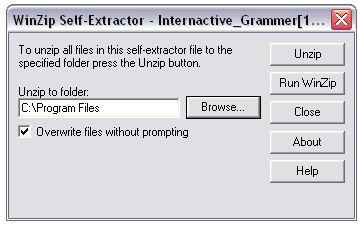 <a onClick="window.open('/olcweb/cgi/pluginpop.cgi?it=jpg::::/sites/dl/free/007310650x/340513/grammar_sc1.jpg','popWin', 'width=NaN,height=NaN,resizable,scrollbars');" href="#"><img valign="absmiddle" height="16" width="16" border="0" src="/olcweb/styles/shared/linkicons/image.gif"> (35.0K)</a> <a onClick="window.open('/olcweb/cgi/pluginpop.cgi?it=jpg::::/sites/dl/free/007310650x/340513/grammar_sc1.jpg','popWin', 'width=NaN,height=NaN,resizable,scrollbars');" href="#"><img valign="absmiddle" height="16" width="16" border="0" src="/olcweb/styles/shared/linkicons/image.gif"> (35.0K)</a> |
| 4. Click on the Browse button and select the location on your computer where you would like to save the Interactive Grammar application. It is strongly suggested that you select the C:/Program Files folder on your computer. |
| 5. Click the Unzip button and the Interactive Grammar folder will be installed in the location you selected. |
| 6. Click on the Close button to end the setup process. |
|
| Starting the Interactive Grammar Application: |
| 1. Navigate to the location you installed the Interactive Grammar application. The suggested location in the setup instructions is C:/Program Files . |
| 2. Run the BCW.exe file to launch the Interactive Grammar application. |
| 3. Follow the onscreen instructions to create a new user profile. |

