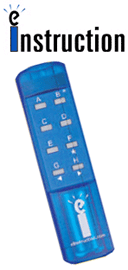| The Classroom Performance System (CPS by eInstruction) brings interactivity into the classroom/lecture hall. It’s a wireless response system that gives the instructor and students immediate feedback from the entire class. The wireless response pads are essentially remotes that are easy to use and engage students.
In your class you can: - Motivate student preparation, interactivity and active learning - get immediate feedback and know what they understand.
- Administer quizzes and tests – gives immediate grading!
- Create a lecture with intermittent questions; multiple choice, T/F and subjective.
- Use the CPS grade book to manage your lectures and student comprehension.
- Establishes accountability by giving you an automated way to take attendance.
| 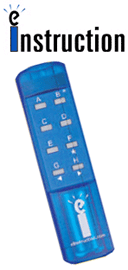 <a onClick="window.open('/olcweb/cgi/pluginpop.cgi?it=gif::::/sites/dl/free/0078035236/102238/einstructioncps.gif','popWin', 'width=NaN,height=NaN,resizable,scrollbars');" href="#"><img valign="absmiddle" height="16" width="16" border="0" src="/olcweb/styles/shared/linkicons/image.gif"> (14.0K)</a> <a onClick="window.open('/olcweb/cgi/pluginpop.cgi?it=gif::::/sites/dl/free/0078035236/102238/einstructioncps.gif','popWin', 'width=NaN,height=NaN,resizable,scrollbars');" href="#"><img valign="absmiddle" height="16" width="16" border="0" src="/olcweb/styles/shared/linkicons/image.gif"> (14.0K)</a> |
McGraw-Hill Higher Education has partnered with eInstruction to bring CPS to your classroom at a substantial savings to you and your students. If you are already using CPS, we now provide a database file containing questions that are specific to this textbook. You can import these questions into your CPS database file by using the "Import" or "Builder" feature in the CPS software. Refer to the CPS help menu for specific information on how to use these features." If you would like more information about adopting CPS for classroom use, please contact your local McGraw-Hill Representative. How to Download the Question Database - Click below to download the Question Database file for this book. When prompted, select save file to disk, and save it to your desktop. (You must have WinZip on Windows systems or StuffIt on Macintosh systems installed on your computer. Select the download evaluation version to download the program, then follow the installation instructions provided by the WinZip website)
- Once the .zip file has been downloaded to your desktop, right click on the file and select "Extract to..." Browse to the folder where you would like to save the Question Database file, (for example: C:\CPS_Databases), and press extract.
 CPS Questions for Windows
(103.0K) CPS Questions for Windows
(103.0K)
 CPS Questions for MAC
(90.0K) CPS Questions for MAC
(90.0K)
How to Import the Question Database into CPS |